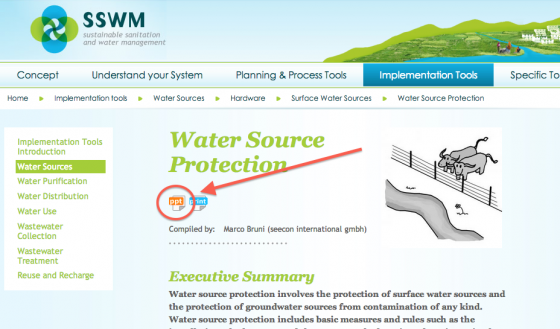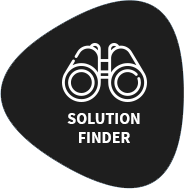Content: |
PowerPoint presentations are very easy to upload. First, you upload the presentation to the database. Then, you link a factsheet to the respective presentation.
Direct link 1 to: Create PowerPoint Presentation.
Direct link 2 to the list of PowerPoint Presentations.
Factsheet Block Title
1) Upload a Presentation
Factsheet Block Body
- To create this content type, you need to have the final and complete PowerPoint presentation ready. Make sure you name it the following way: "AUTHOR Year Title - YYMMDD.ppt(x)", e.g. "SPUHLER 2013 Drainage Systems-130703.ppt".
- Click on Create PowerPoint in left column on the Intranet.
- Enter the title, select the date, and upload the presentation. Make sure you name the presentation the following way: "Title of the corresponding factsheet (PPT)", e.g. "Drainage Systems (PPT)". Note: both PPT and PDF-files are allowed. However, PPT-files are preferred.
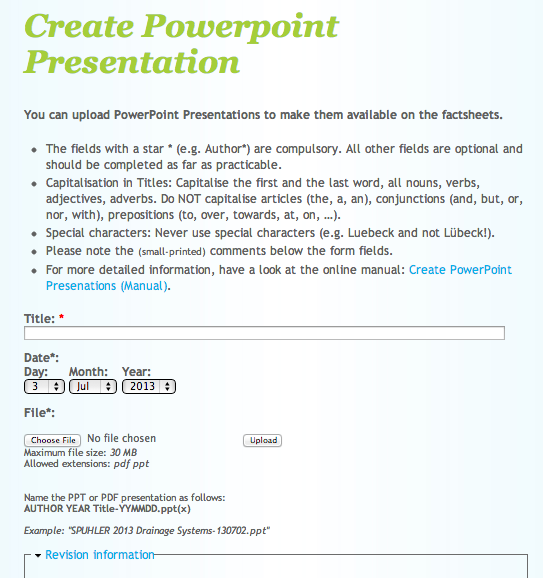
- Click on "Save" to upload the presentation to the database.
All presentations are listed on "Contents (PowerPoint Presentations)".
Factsheet Block Title
2) Link a Presentation to a Factsheet
Factsheet Block Body
- Click on "Contents (Factsheets) and search for the factsheet, from which you want to link the PowerPoint presentation.
- Click on "Edit"

- Scroll down to the "PowerPoint Presentation" (auto-complete) field and start to type the title of the presentation.
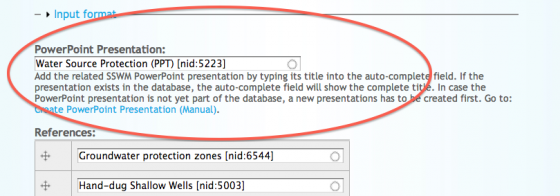
- Select the correct presentation in the auto-complete field.
- Save the changes to the factsheet.
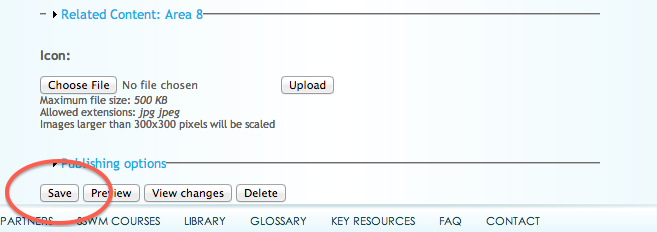
- Now, the presentation is accessible via the factsheet: